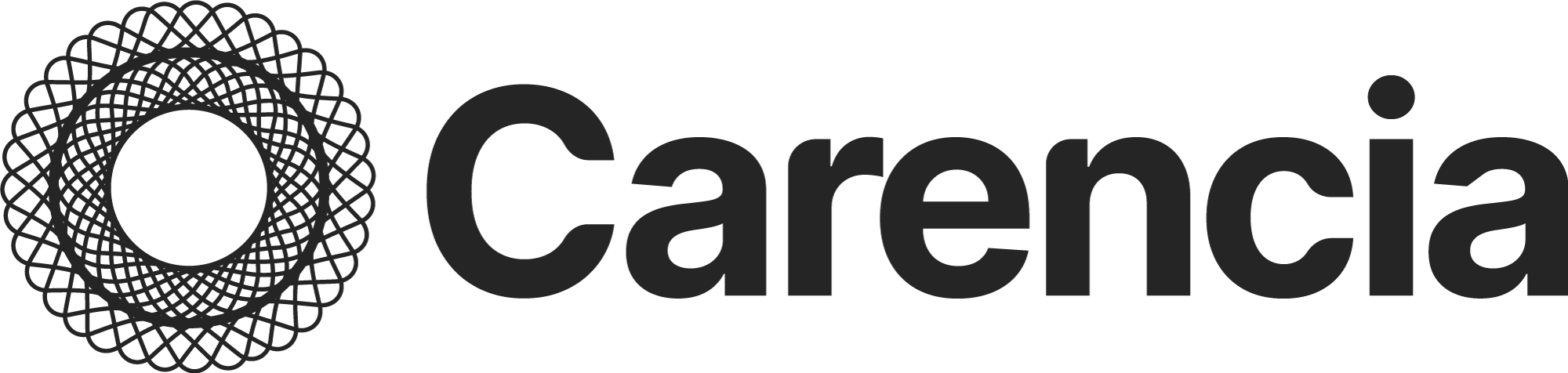Please follow the steps below to schedule or check-in for your appointment with Carencia. Before booking online, please take a moment to review our Appointment Agreement policy.
Accessing OnPatient Portal
- Login to OnPatient portal using the link below
- Enter your Email and Password or select Sign Up to create a new account

- Once logged in, select the Appointments tab at the top
- Select Book Appointment

- Select a Doctor/Provider from the list
- Select Location
- Use Carencia Arlington for in-person visits
- Use Carencia Virtual for virtual/telehealth visits
- If multiple of the same offices are shown, then just select the first one in the list
- Use the calendar to find and select an available time
- Enter a reason for the visit
- Select Schedule
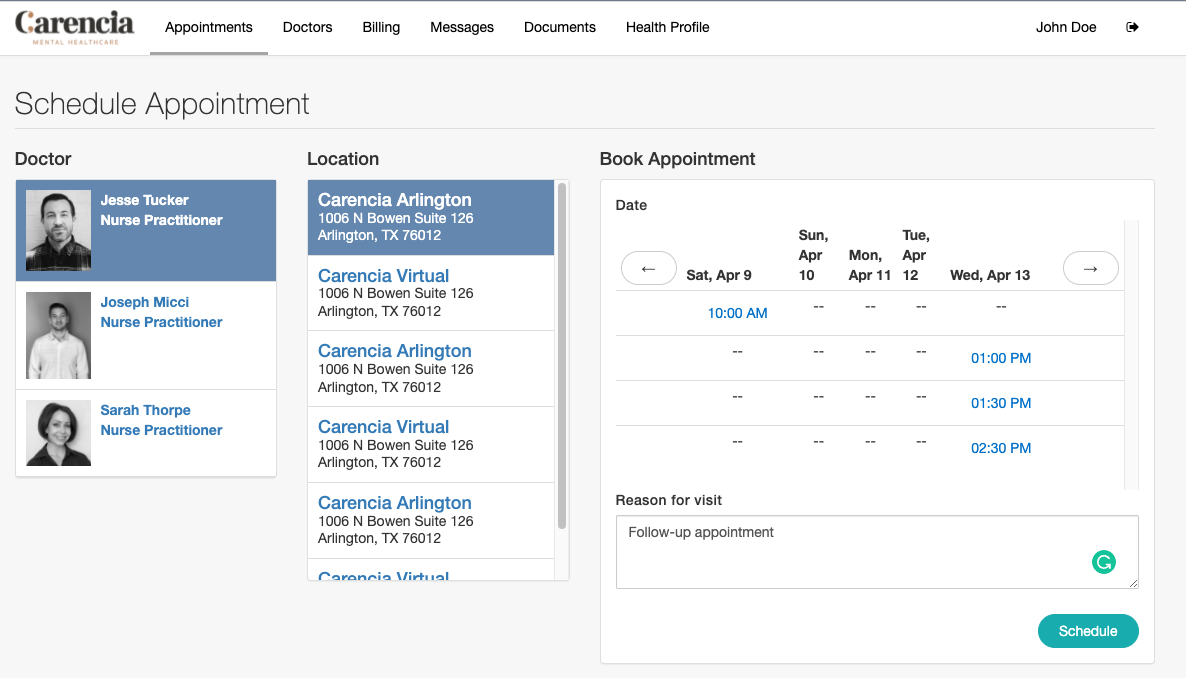
- At the confirmation window, please review the appointment details and then select Confirm
- Please select Cancel if you do not wish to book the appointment

- After confirming the appointment, please follow the prompts to update your information and select I’m done at the bottom when finished.